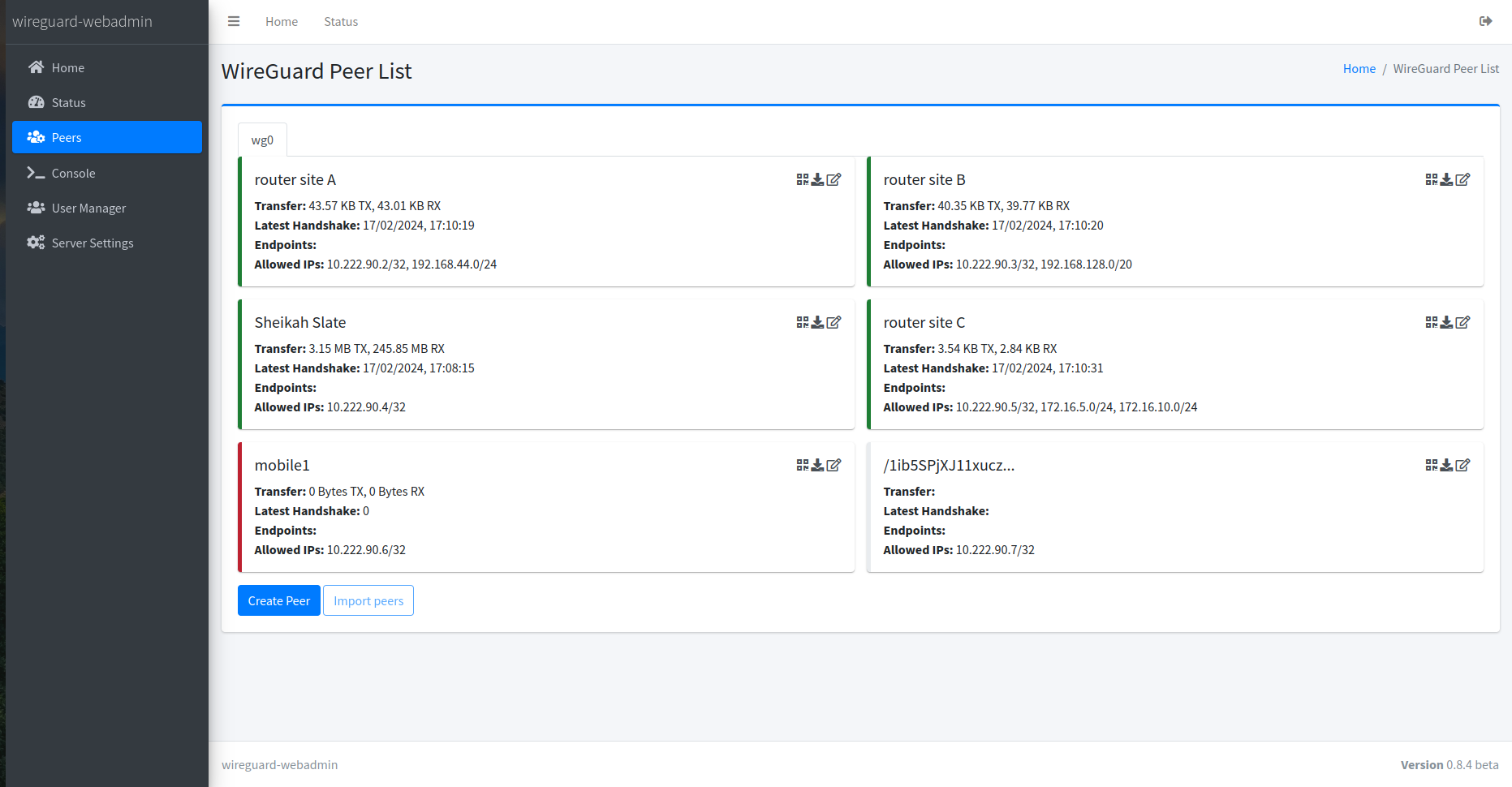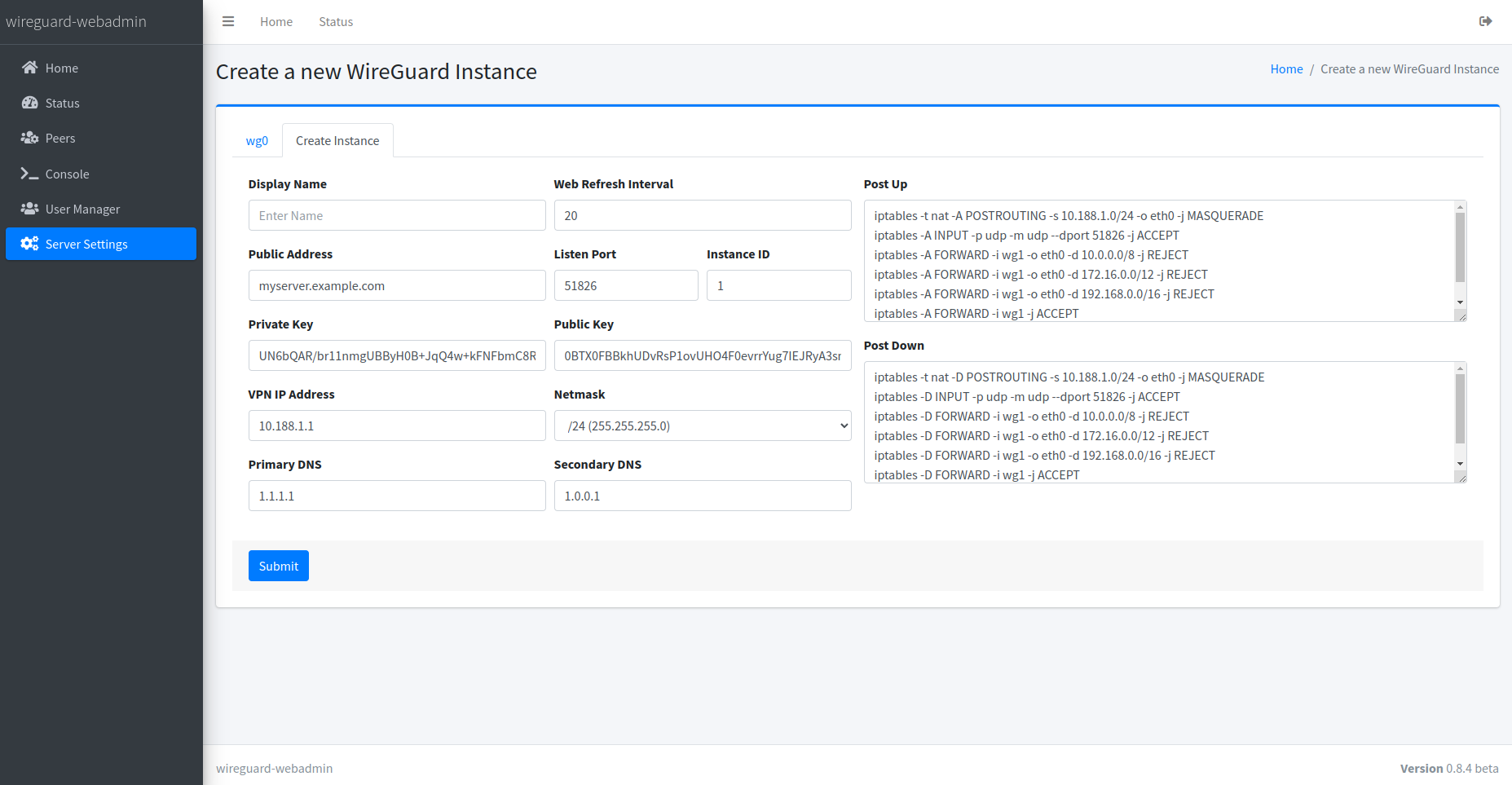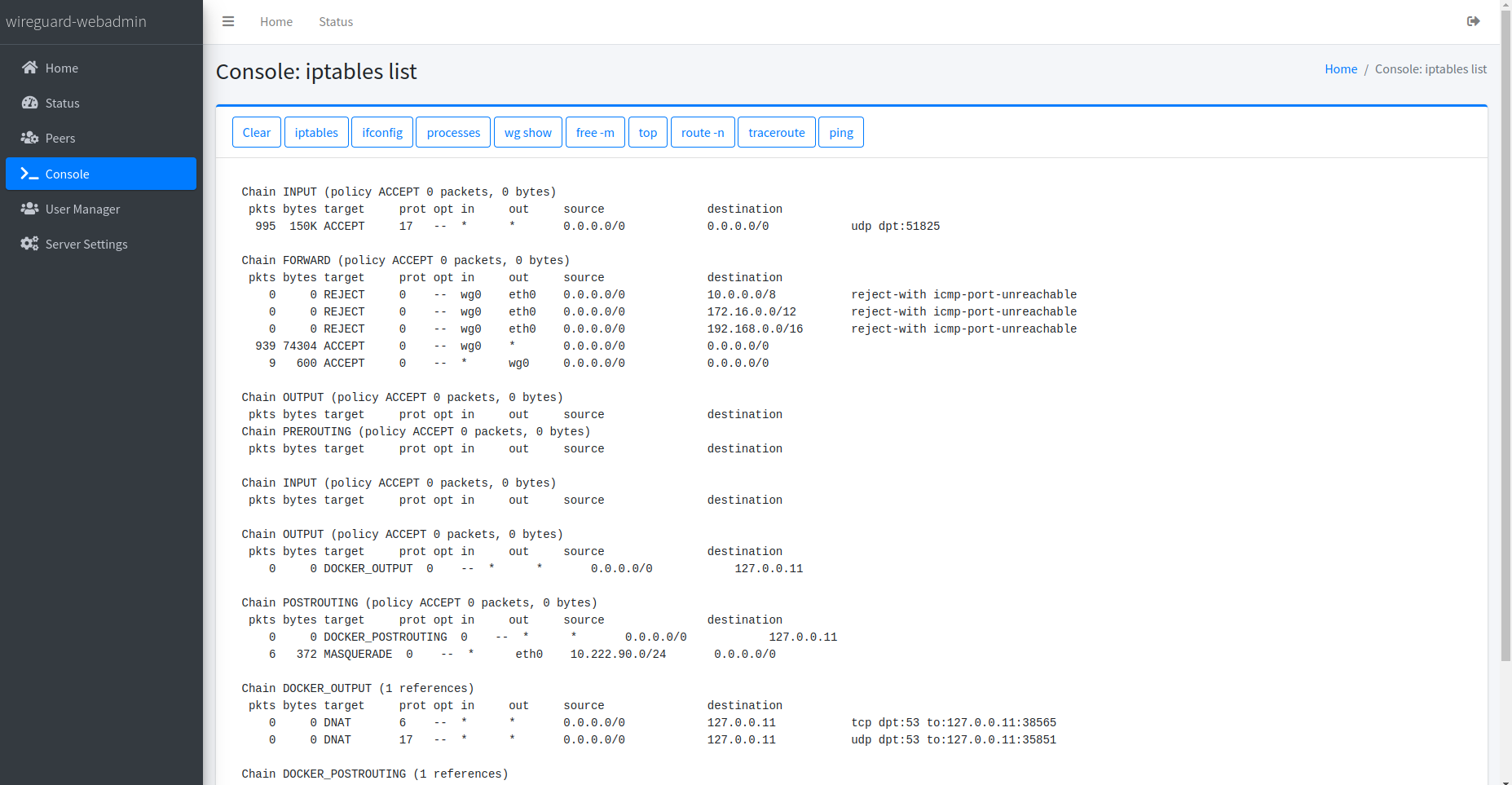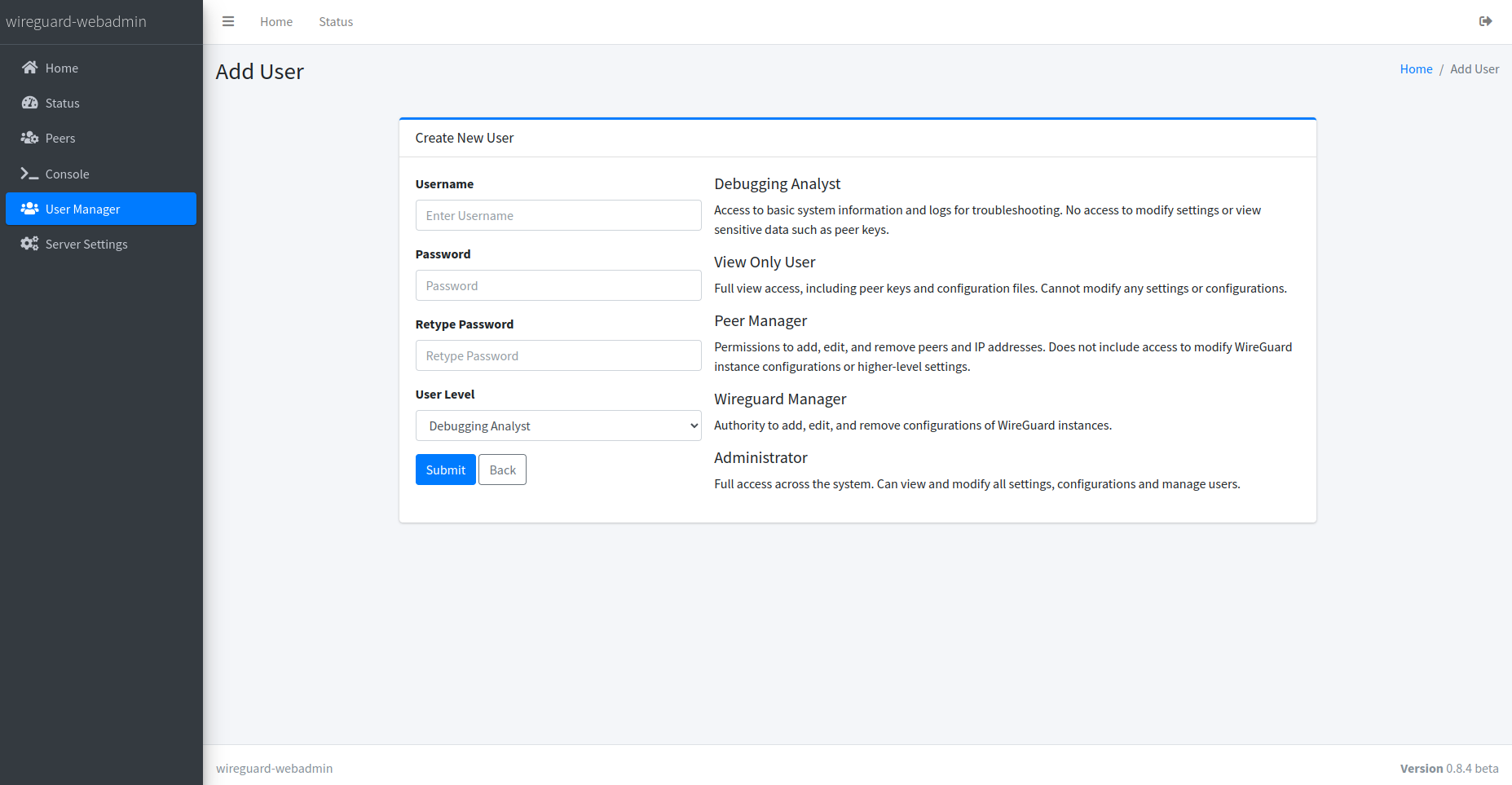wireguard_webadmin
wireguard_webadmin is a full-featured yet easy-to-configure web interface for managing WireGuard VPN instances. Designed to simplify the administration of WireGuard networks, it provides a user-friendly interface that supports multiple users with varying access levels, multiple WireGuard instances with individual peer management, and support for crypto key routing for site-to-site interconnections.
Features
- Multi-User Support: Manage access with different permission levels for each user.
- Multiple WireGuard Instances: Enables separate management for peers across multiple instances.
- Crypto Key Routing: Simplifies the configuration for site-to-site interconnections.
This project aims to offer an intuitive and user-friendly solution for WireGuard VPN management without compromising the power and flexibility WireGuard provides.
License
This project is licensed under the MIT License - see the LICENSE file for details.
Screenshots
Deployment
Follow these steps to deploy wireguard_webadmin:
-
Clone the repository:
git clone https://github.com/eduardogsilva/wireguard_webadmin -
Place your SSL certificates for nginx in the
certificatesvolume. The files should be namednginx.pemandnginx.key. You can use self-signed certificates and accept the certificate exception in your browser. -
Run Docker Compose (choose one):
With NGINX (Recommended)
This mode is recommended for running the webadmin. Set up your certificates for nginx; you can use a self-signed certificate. If you don't have a DNS name pointing to your server, use
SERVER_ADDRESS=ip_address.SERVER_ADDRESS=yourserver.example.com docker-compose up --build -dAccess the web interface using
https://yourserver.example.com.Without NGINX (Debug mode and testing only)
This mode does not require SSL certificates and runs Django with
DEBUG=True. Not recommended for production use without HTTPS.docker-compose -f docker-compose-no-nginx.yml up --build -dAccess the web interface using
http://127.0.0.1:8000.
After completing these steps, your wireguard_webadmin should be up and running. Begin configuration by accessing your server.
Contributing
Contributions make the open-source community an amazing place to learn, inspire, and create. Your contributions are greatly appreciated.
Support
If you encounter any issues or require assistance, please open an issue on the project's GitHub page.